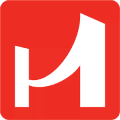BankVista is independent community bank, BankVista gives financial strength and expertise to businesses and consumers in Central Minnesota and beyond. Through financial support and the investment of volunteer hours by our employees to multiple organizations, BankVista continues to reach out in the community. We look forward to earning your business, and welcome your input on how we can meet your financial needs.
- Branch / ATM Locator
- Website: https://www.bankvista.com/
- Routing Number: 091917050
- Swift Code: Not Available
- Mobile App: Not Available
- Telephone Number: 320-257-1600
- Headquartered In: Minnesota
- Founded: 2000 (26 years ago)
- Bank's Rating:
- Español
- Read this tutorial in
BankVista provides convenient online banking services to its customers. If you’re not sure of how to log into your account, how to change your password or how to enroll for online banking account, the guide below will show you how.
BankVista LOGIN
Logging into your BankVista online account is simple. All you need is a PC and internet connection. You can do so by following the steps below:
Step 1– Open your web browser then go to www.bankvista.com.
Step 2– Select your account type and enter your access ID, then click on the login tab:
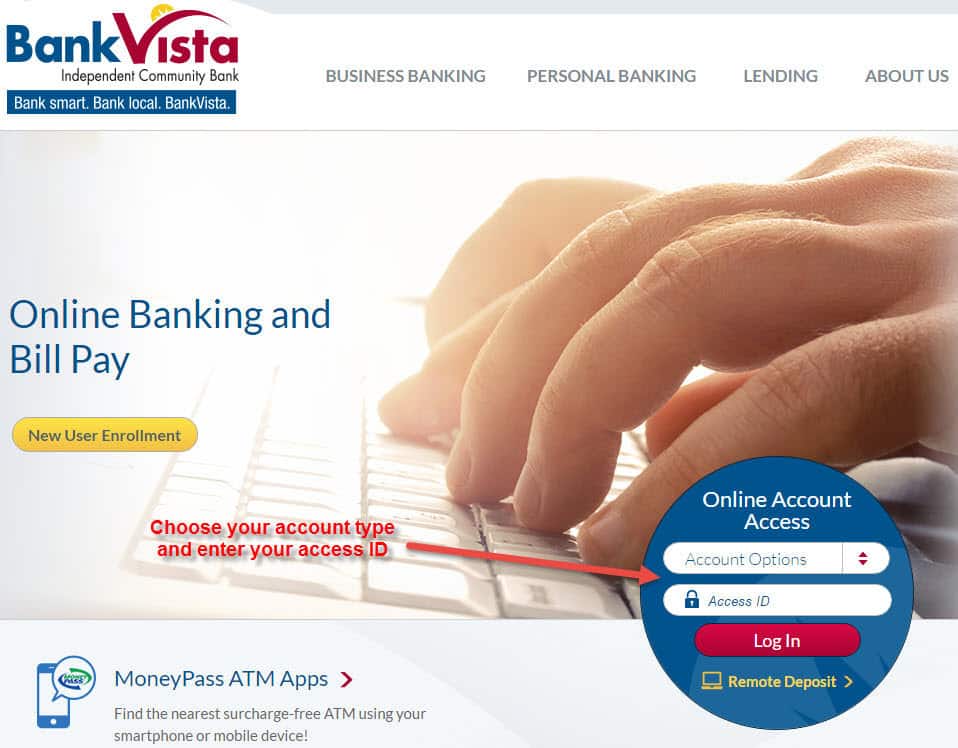
Step 3– Enter your password and click submit button:
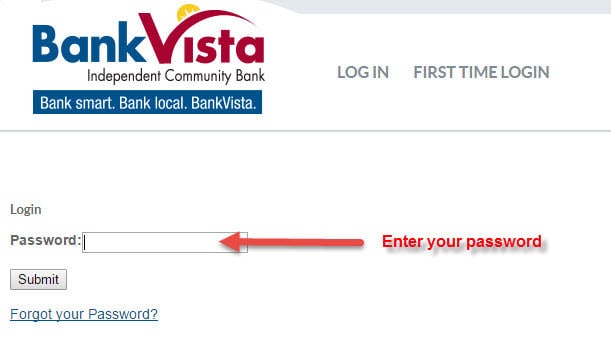
If the login credentials are correct, you will be directed to the dashboard of your online banking account.
Note: Username and password are case sensitive. You must login at least once every 90 days to maintain active user status. If you do not login during a period of 90 days, you will need to sign in as a first time user.
FORGOT PASSWORD?
If you forgot your password, don`t worry. Here’s how you can change or reset the password of your online banking account.
Step 1– At the homepage select your account type and enter your access ID, then click on the login tab.
Step 2– Click on the `Forgot your Password` link as shown bellow:
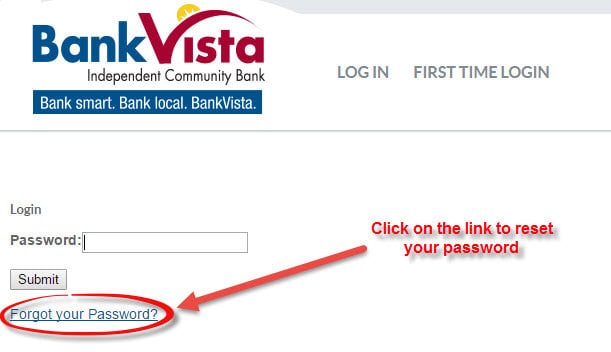
Step 3- Enter your access ID followed by your last 4 digits of Tax ID number, and your email address then click submit:
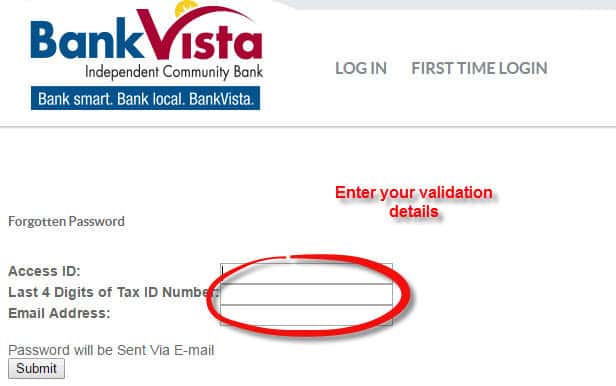
Your password will be sent to you via email.
ENROLL FOR ONLINE BANKING
BankVista allows its customers to enroll for online banking. Enrolling is easy and fast, simply do as follows:
Step 1- Go to BankVista homepage.
Step 2- Click on the `New User Enrollment` as shown bellow:
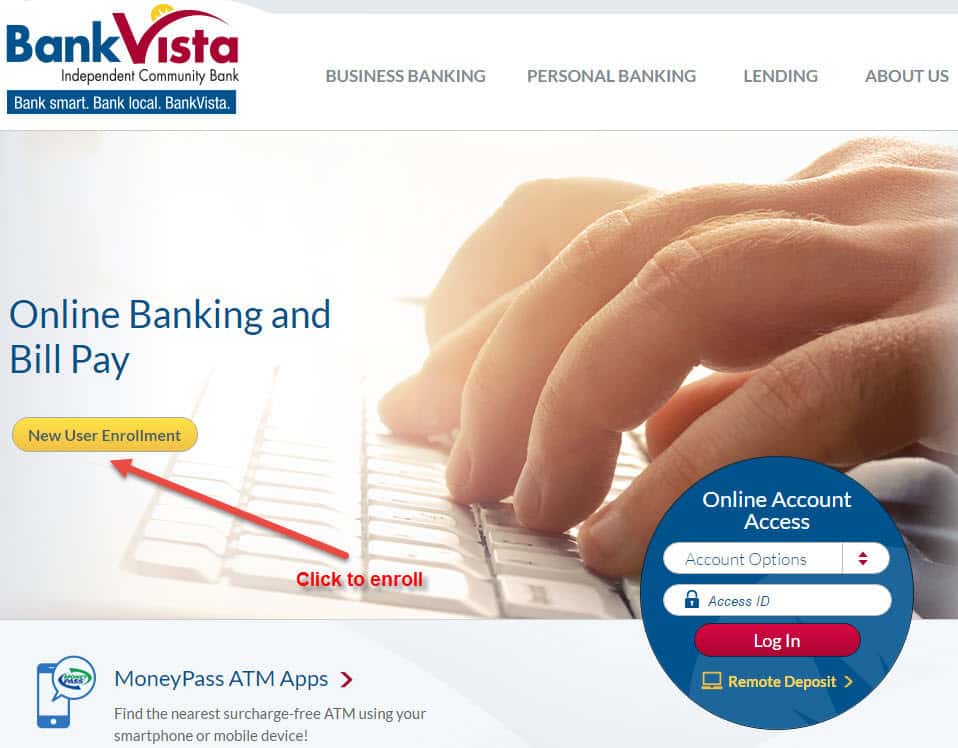
Step 3- You need to complete online form with your personal and account information:
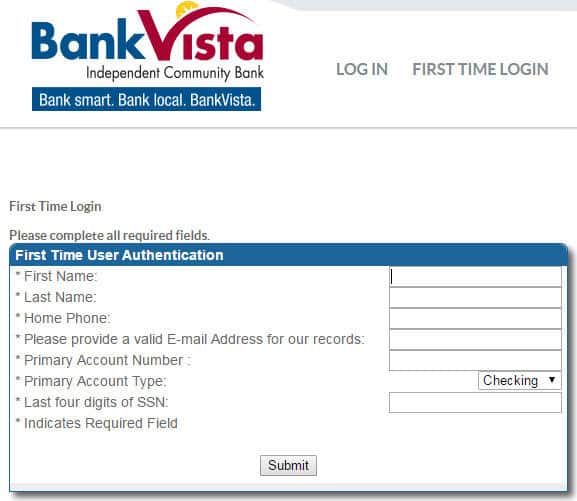
MANAGE BankVista ONLINE BANKING ACCOUNT
BankVista Online Banking provides you the convenience and flexibility to manage your funds remotely. Once you enroll for online banking, you can do the following:
- Manage accounts from your computer
- View account balances
- Transfer funds between accounts
- Review transaction history
- Make loan payments
- Sign up for e-statements
- Use Bill Pay to save time and money
- Set up alerts and reminders to avoid late payment fees
- Set up recurring payments for more convenience
- Encrypted to keep financial information secure
Federal Holiday Schedule for 2025 & 2026
These are the federal holidays of which the Federal Reserve Bank is closed.
BankVista and other financial institutes are closed on the same holidays.
| Holiday | 2025 | 2026 |
|---|---|---|
| New Year's Day | January 2 | January 1 |
| Martin Luther King Day | January 20 | January 19 |
| Presidents Day | February 17 | February 16 |
| Memorial Day | May 26 | May 25 |
| Juneteenth Independence Day | June 19 | June 19 |
| Independence Day | July 4 | July 3 |
| Labor Day | September 1 | September 7 |
| Columbus Day | October 13 | October 12 |
| Veterans Day | November 11 | November 11 |
| Thanksgiving Day | November 27 | November 26 |
| Christmas Day | December 25 | December 25 |