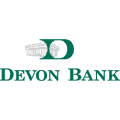Apple Bank is the second largest state-chartered savings bank in New York and one of the strongest depository institutions in the nation. They have branches in Manhattan, Nassau, Brooklyn, Staten Island, Queens and many other locations in the state of New York.
- Routing Numbers & Wire Transfer
- Branch / ATM Locator
- Website: https://www.applebank.com
- Routing Number: 226070584
- Swift Code: Not Available
- Mobile App: Android | iPhone
- Telephone Number: 914-902-2775
- Headquartered In: New York
- Founded: 1863 (162 years ago)
- Bank's Rating:
- Español
- Read this tutorial in
Apple Bank Online Banking provides its customers a fast and simple way of managing their finances. You can login to your account from your computer or by using their mobile app – available for iPhones and Android. If you are not certain how to login, the section below will guide you.
It’s easy to log into your Apple Personal Banking account online. Just go to your PC and follow these simple steps.
Step 1- Go to your browser and type www.applebank.com (or click this link).
Step 2- Select your account type in the login area and click Log In.
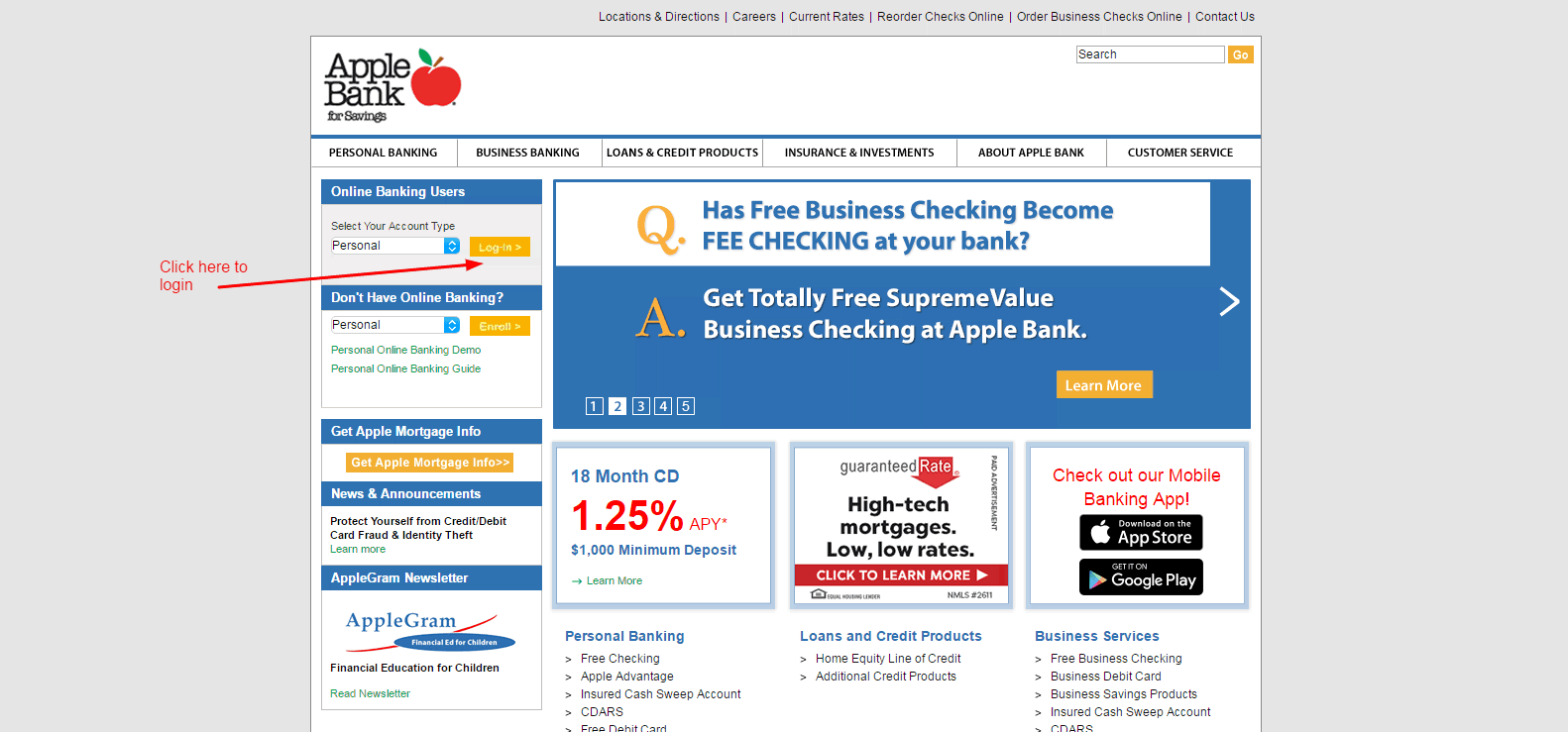
Step 3 – Enter your User ID and click Log In. This will take you to a new page where you will enter your password and you will be able to log in to your bank account.
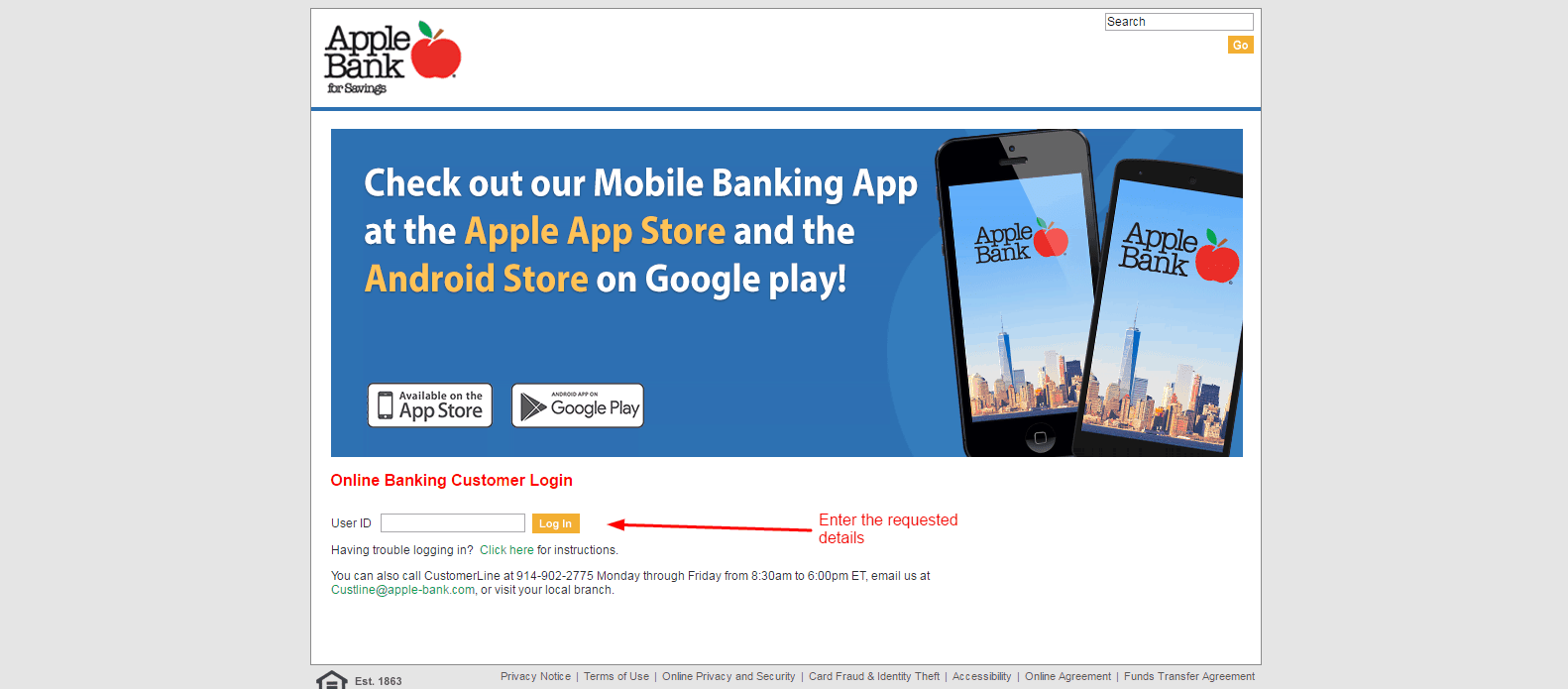
FORGOTTEN PASSWORD / LOGIN ID?
Apple Bank will allow you to reset your password once you enter your User ID. When you are taken to the page where you are meant to enter your password, click on the Forgot Password link and follow the instructions provided.
HOW TO ENROLL
Enrolling for Apple Banks online is as simple as logging in. If you would like to enroll online, you can do so as follows:
Step 1- Go to the homepage and click Enroll under the area that reads ‘Don’t Have Online Banking?’ :
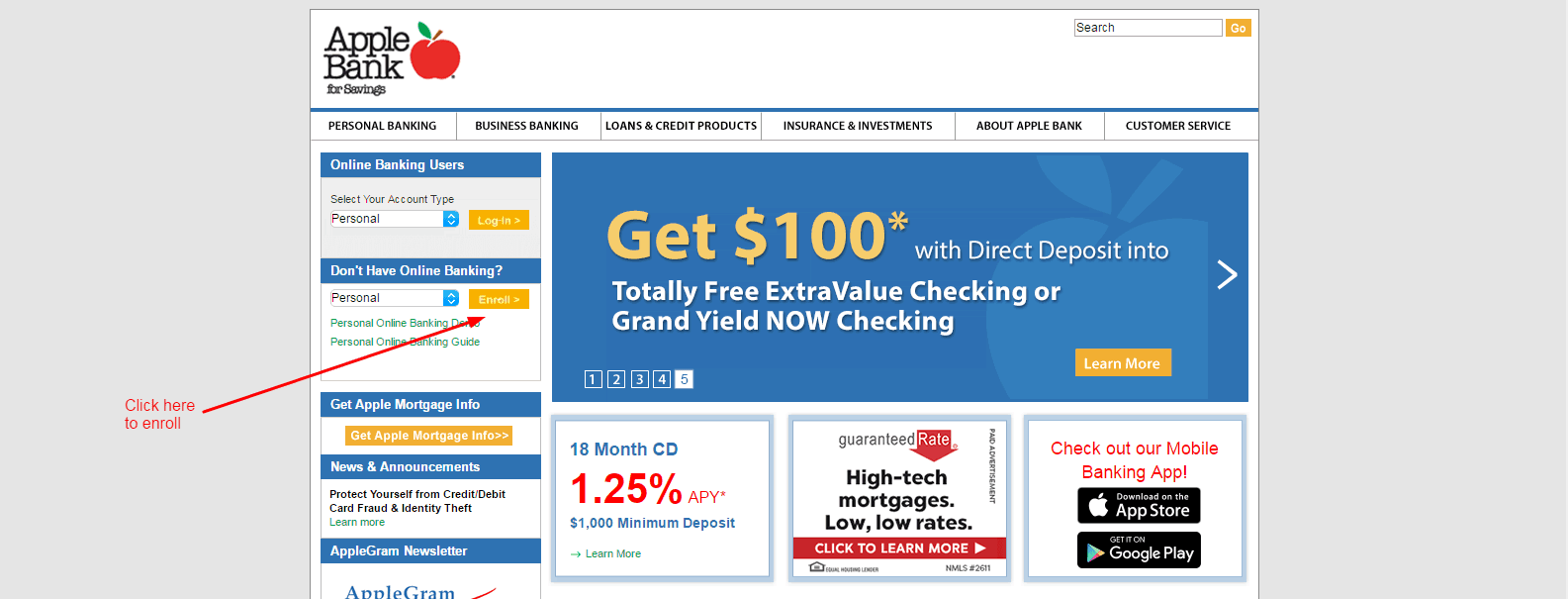
Step 2- Click ‘Sign Up Now’ to create your online banking account:
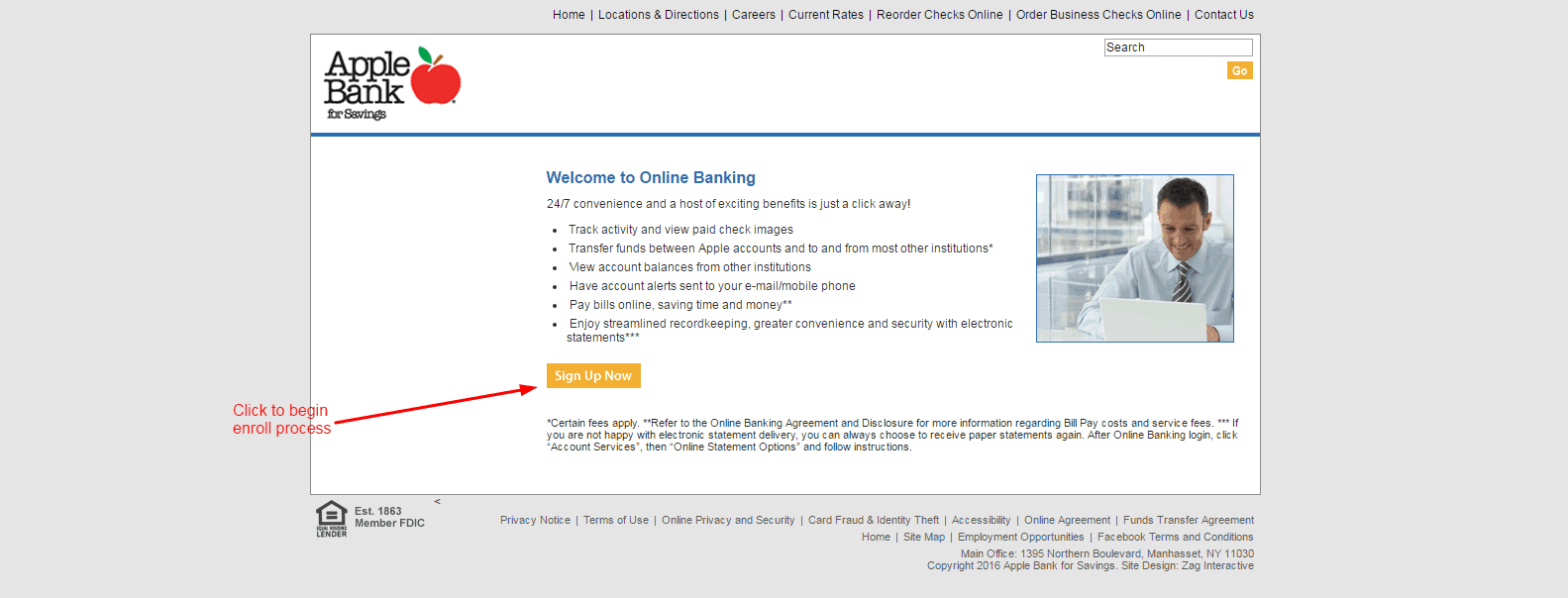
Step 3- Enter your personal information requested. Once filled in, click submit:
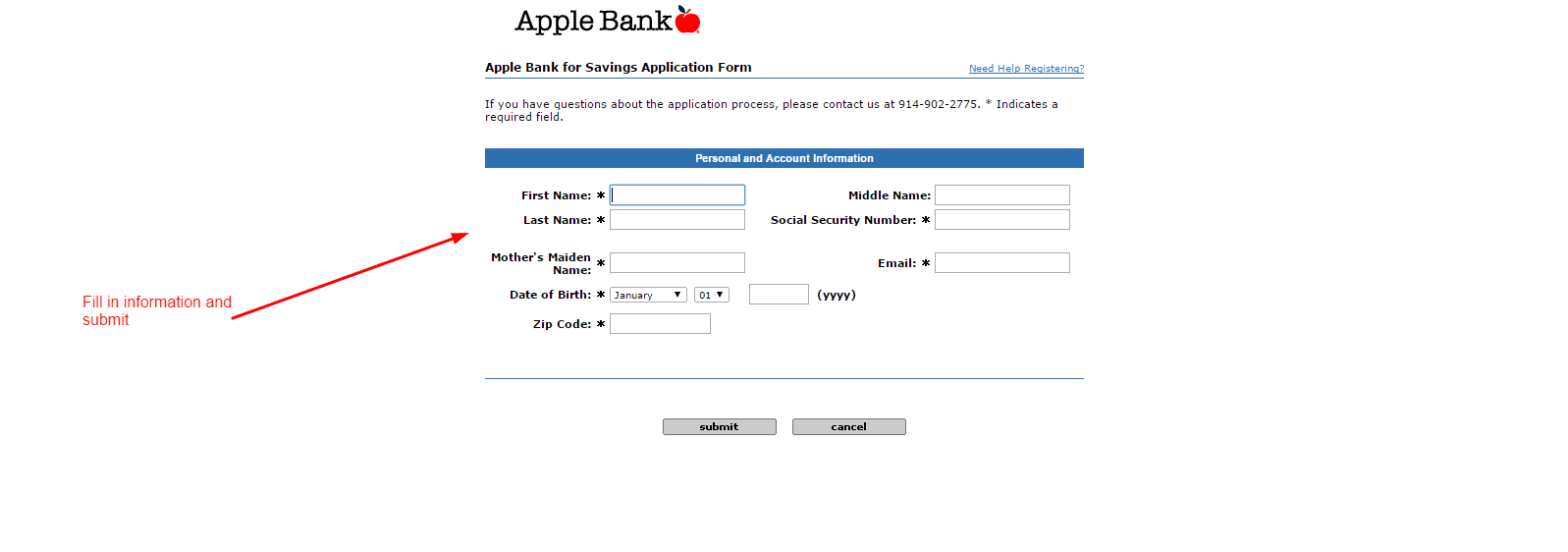
Once you finish, your account will receive a confirmation message in your email. Open and click the link to activate your account.
MANAGE APPLE BANK ONLINE ACCOUNT
Apple Bank Online Banking allows its clients 24/7 convenience and multiple services that are easy to access:
- Pay bills online, saving time and money
- Have account alerts sent to your e-mail/mobile phone
- View account balances from other institutions
- Transfer funds between Apple accounts and to and from most other institutions
- Track activity and view paid check images
Video Instructions
Federal Holiday Schedule for 2023 & 2024
These are the federal holidays of which the Federal Reserve Bank is closed.
Apple Bank and other financial institutes are closed on the same holidays.
| Holiday | 2023 | 2024 |
|---|---|---|
| New Year's Day | January 2 | January 1 |
| Martin Luther King Day | January 16 | January 15 |
| Presidents Day | February 20 | February 19 |
| Memorial Day | May 29 | May 27 |
| Juneteenth Independence Day | June 19 | June 19 |
| Independence Day | July 4 | July 4 |
| Labor Day | September 4 | September 2 |
| Columbus Day | October 9 | October 14 |
| Veterans Day | November 10 | November 11 |
| Thanksgiving Day | November 23 | November 28 |
| Christmas Day | December 25 | December 25 |