Commerce Bank origin dates back 150 years when Francis Reid Long moved to Kansas City in 1865 and started a bank, the Kansas City Savings Association.
- Routing Numbers & Wire Transfer
- Commerce Bank Headquarters Info
- Branch / ATM Locator
- Website: https://www.commercebank.com/
- Routing Number: 091912576
- Swift Code: CBKCUS44
- Mobile App: Android | iPhone
- Telephone Number: 800-986-2265
- Headquartered In: Kansas
- Founded: 1865 (161 years ago)
- Bank's Rating:
- Español
- Read this tutorial in
Commerce Bank’s Online Services offer you 24-hour access to your bank account information. Through Commerce Bank’s Online Banking, it is easy for you to do your banking transactions from home, the office or wherever you are provided you have access to the Internet. The guide below will give you details on how customers login, reset forgotten password and enroll for online banking in Commerce Bank.
HOW TO LOG IN
For you to access your online banking account, you must provide your login credentials. Here are the login steps:
Step 1- Access Commerce Bank website through this link https://www.commercebank.com/
Step 2- Within the bank’s homepage, enter your Customer ID in the highlighted field and click the shown Log In button in the Online Banking Login section

Step 3- Please enter your online banking password, then click Log In
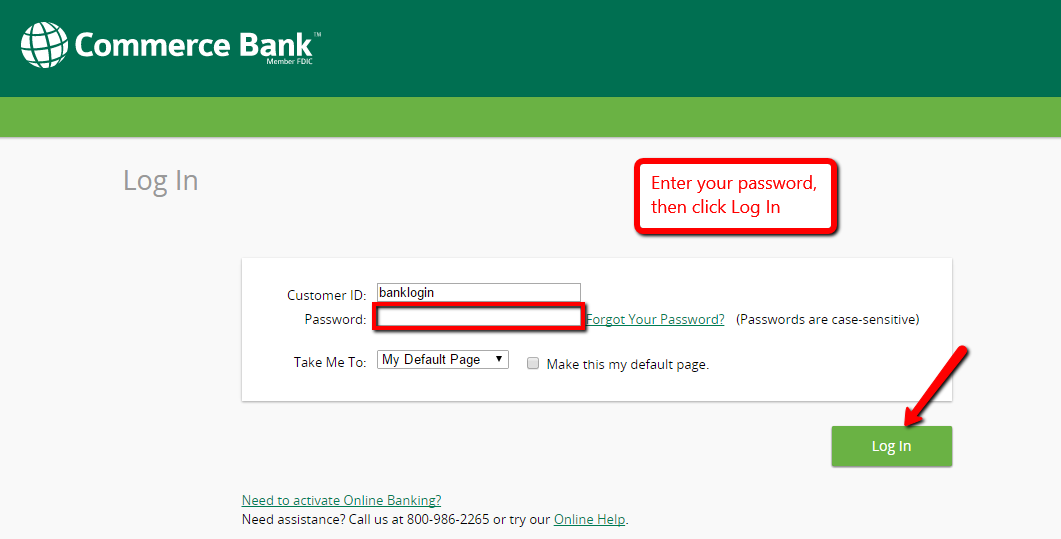
The bank after validating your login credentials, it will grant you access to your online banking account.
FORGOTTEN PASSWORD/ LOGIN ID?
If you can’t recall your online banking password, please follow these steps to reset it:
Step 1- Please follow the first two steps in the How To Login section above
Step 2- Please click on the Forgot Your Password? link shown below
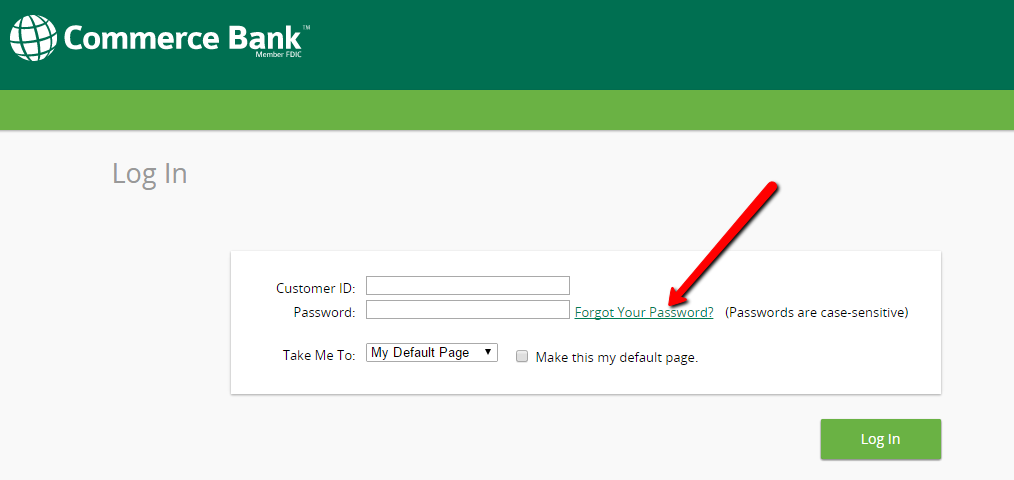
Step 3- Please your Customer ID, Last 4 digits of your Social Security Number, Last 4 digits of your Debit/Credit Card Number and 3-digit Security Code, then click Continue
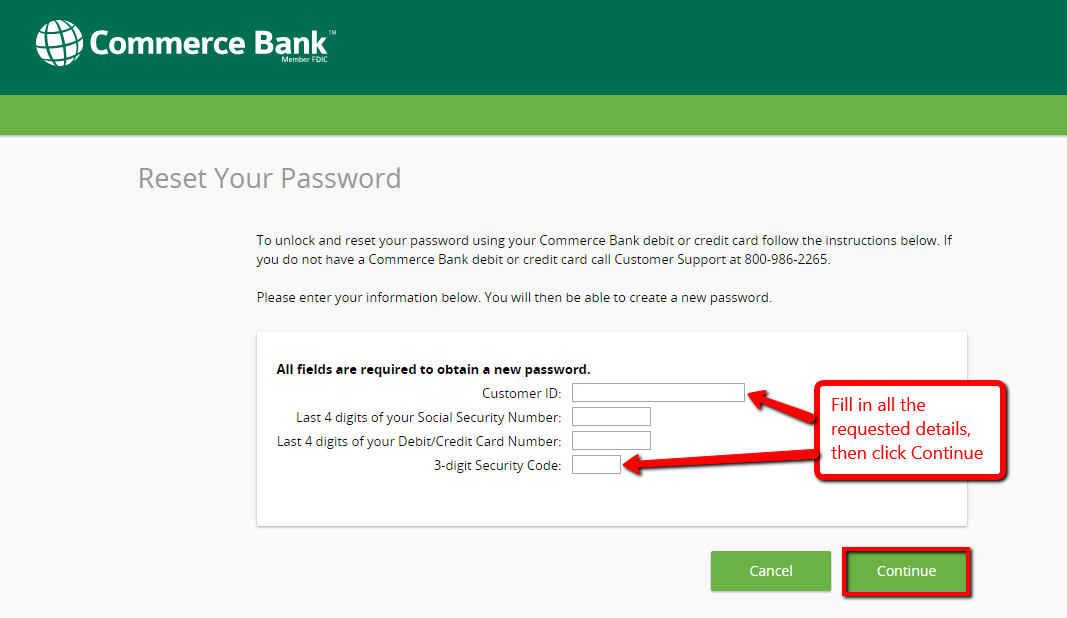
After the bank establishes your identity, it will allow you to reset your password.
HOW TO ENROLL
For you to enroll in Commerce Bank’s online banking, you must be an account holder in the bank. Please follow these steps if you want to activate online banking:
Step 1- In the Homepage, click on the shown Activate Online Banking link in the Online Banking Login section
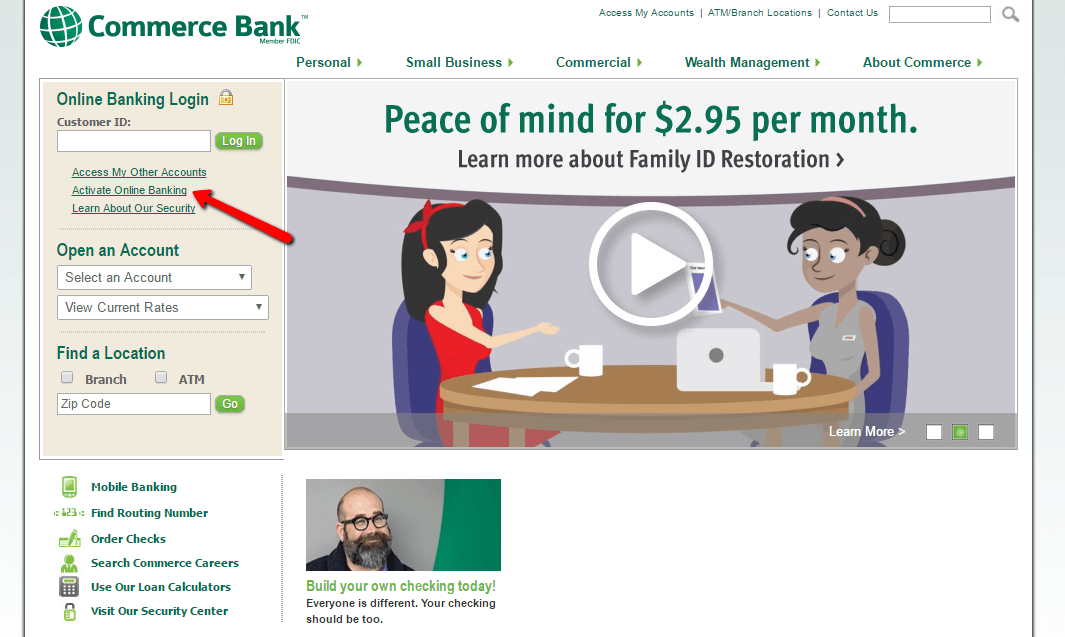
Step 2- Review the information provided and click on the Activate Now button at the bottom to continue
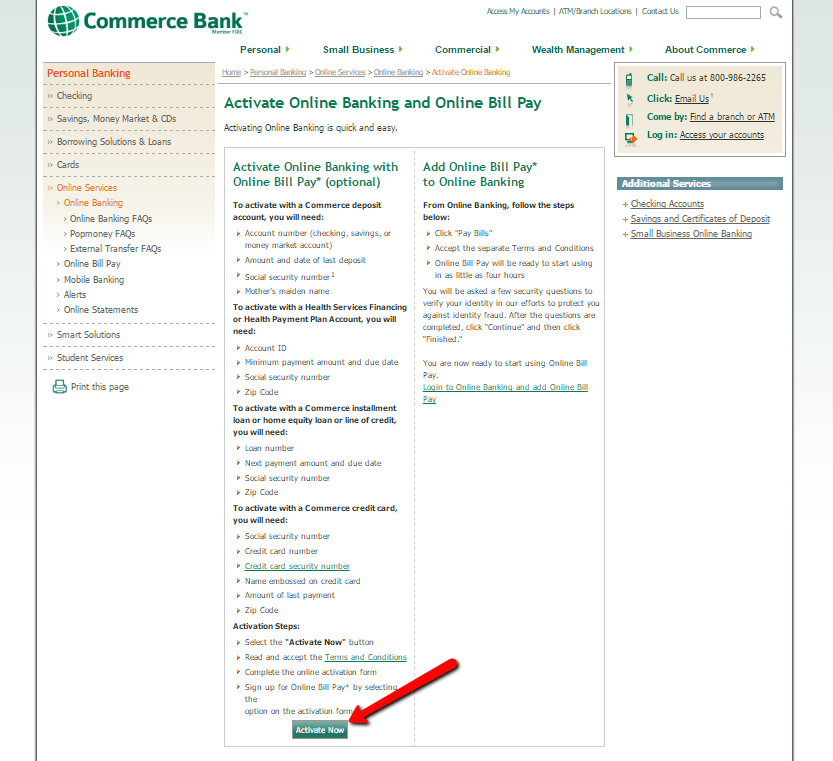
Step 3- Review and Accept the Terms and Conditions by clicking on the Accept button at the bottom
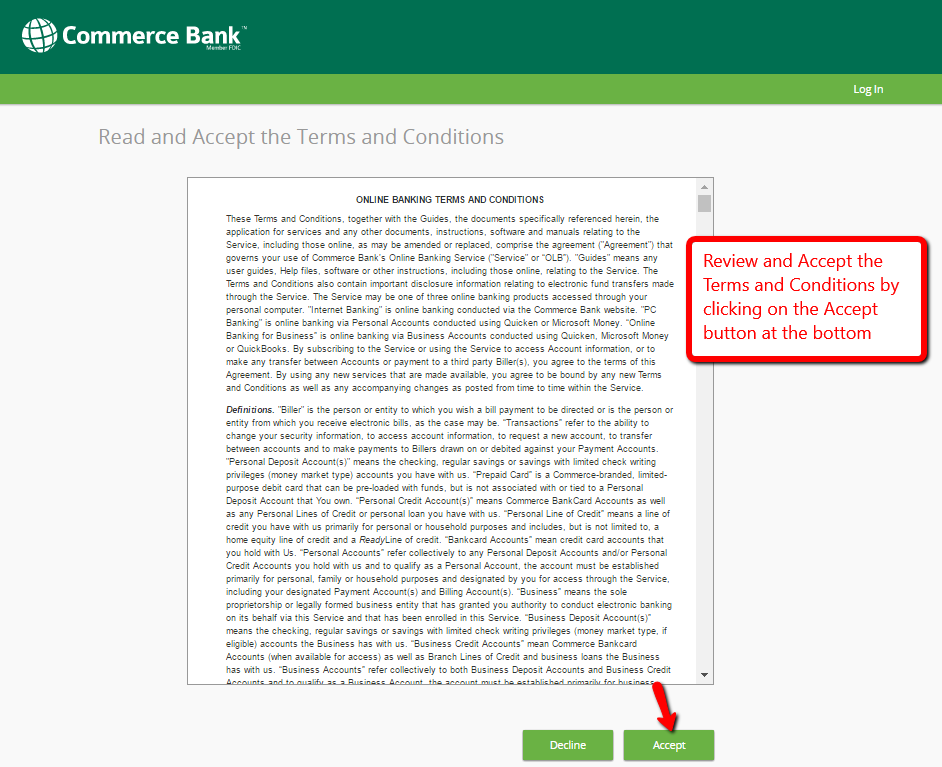
Step 4- Please choose the account type you wish to enroll, then click Continue
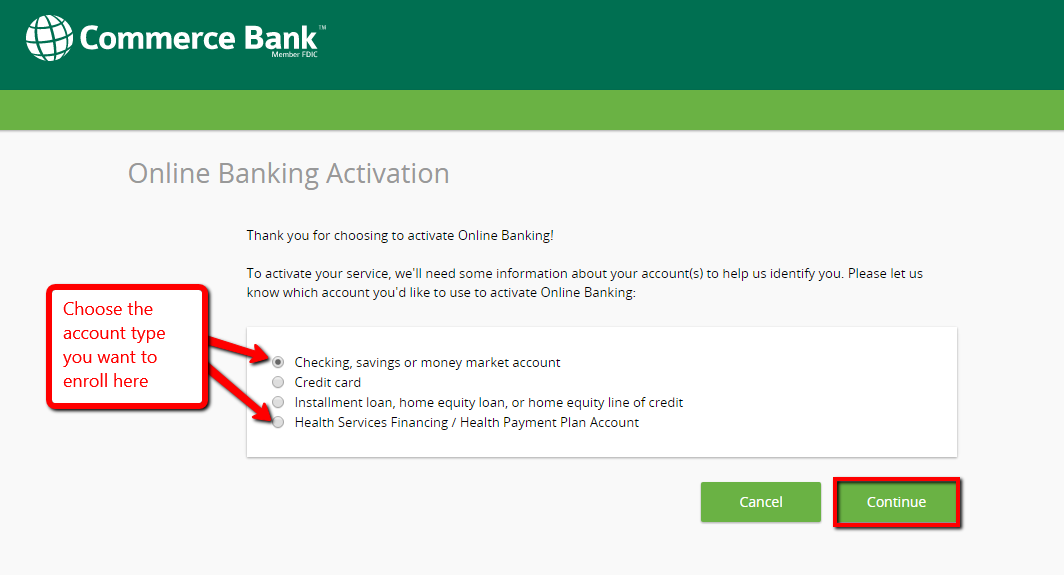
Step 5- Please fill in the requested information, then click Continue for the bank to identify you
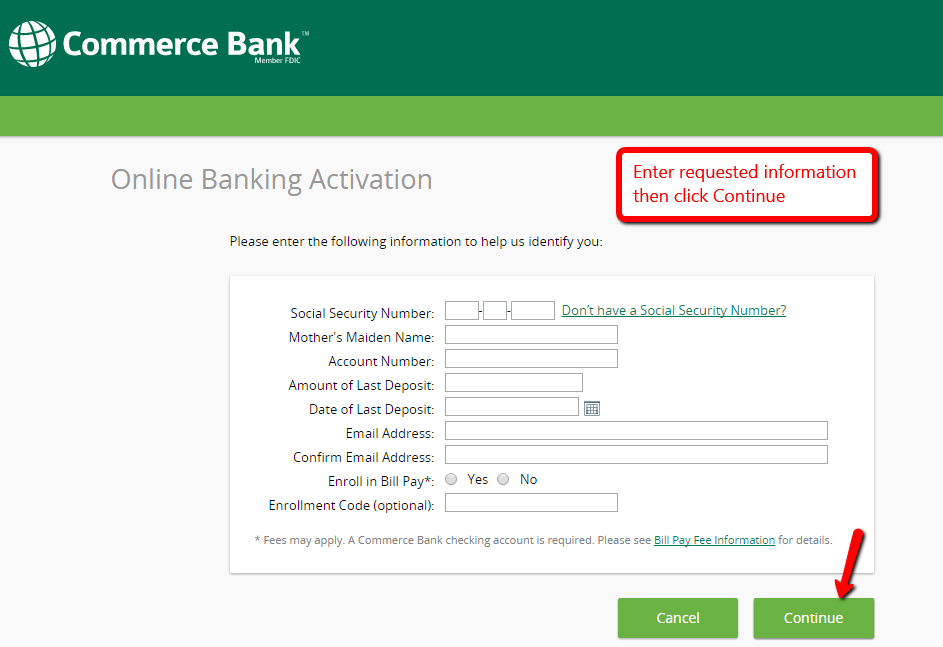
The bank after establishing your identity, it will authorize you to proceed and complete the enrollment process.
MANAGE COMMERCE BANK ONLINE ACCOUNT
Through Commerce Bank’s Online Banking, you can:
- View account activity and balances
- Pay bills with Online Bill Pay
- Use Mobile Banking
- Receive Alerts to keep you informed about account transactions
- Transfer funds between your Commerce Bank accounts
- View and print images of paid checks
- View and save online statements for a maximum of 7 years
Video Instructions
Federal Holiday Schedule for 2025 & 2026
These are the federal holidays of which the Federal Reserve Bank is closed.
Commerce Bank and other financial institutes are closed on the same holidays.
| Holiday | 2025 | 2026 |
|---|---|---|
| New Year's Day | January 2 | January 1 |
| Martin Luther King Day | January 20 | January 19 |
| Presidents Day | February 17 | February 16 |
| Memorial Day | May 26 | May 25 |
| Juneteenth Independence Day | June 19 | June 19 |
| Independence Day | July 4 | July 3 |
| Labor Day | September 1 | September 7 |
| Columbus Day | October 13 | October 12 |
| Veterans Day | November 11 | November 11 |
| Thanksgiving Day | November 27 | November 26 |
| Christmas Day | December 25 | December 25 |








Online bankin